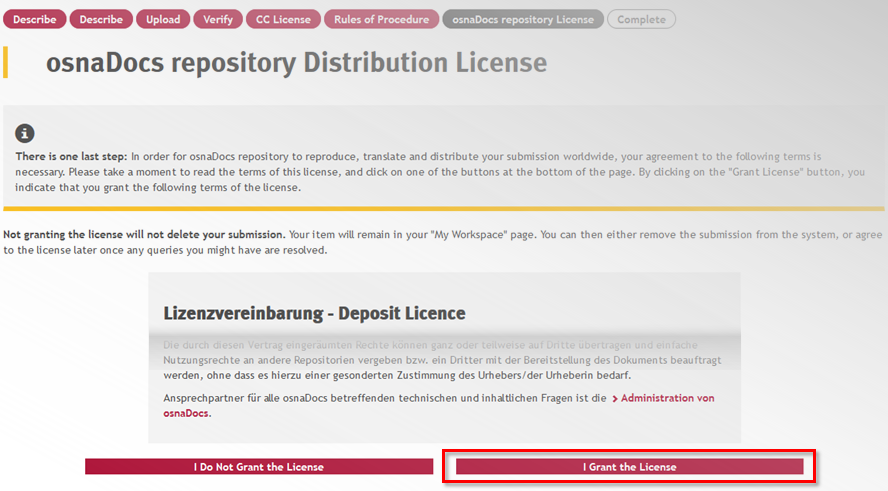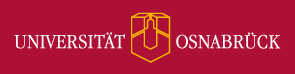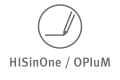Hauptinhalt
Topinformationen
Step-by-Step Directions: University Publications
Members of the university community can publish all kinds of documents in osnaDocs: books, book chapters, newspaper articles, conference reports, etc. Exceptional master's theses can also be published upon recommendation of the school in which they were written.
If you would like to publish a document in the osnaDocs, please note the following:
- Please read the guidelines for university publications on osnaDocs home page.
- Please carefully read the text of the license agreement for osnaDocs. Later on in the process of uploading your document, you must confirm that you accept this license agreement.
- The electronic document may not have any security restrictions (for example, password protection) or copy-protection measures (for example, copy-paste lock) activated and should be provided in the file format pdf/a.
- The file name may not contain any umlauts, special characters, or empty spaces. Please use a file name in the form specified under "Point 4: Upload Your PDF-File" in the prescribed form for university publications, articles, or master’s theses.
You may interrupt the process of uploading at any time and continue it later. Data that you have entered are not lost if you close the process by clicking on "Interrupt/Save".
1. Sign On
You must first sign on to the home page of osnaDocs. To do so, please click on "Sign on to" and then on "My osnaDocs".
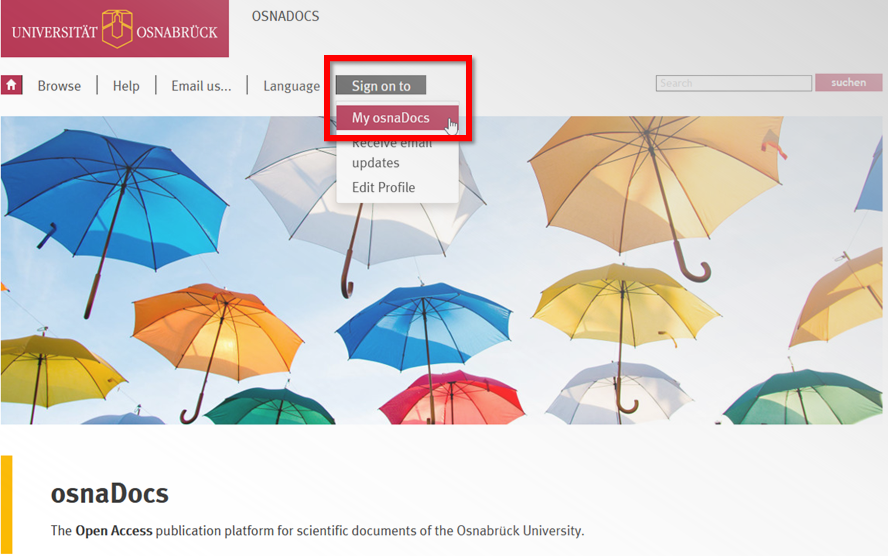
Enter your usual RZ or student internet ID and your password in order to sign on.
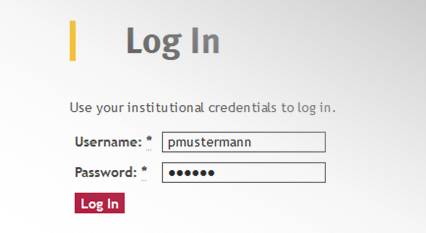
In the window that opens, please choose "Start a New Publication".
2. Choose a Collection
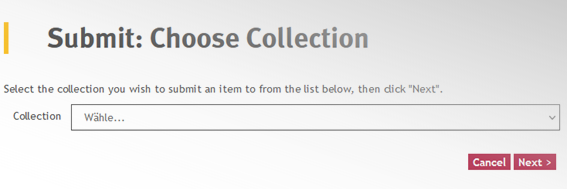
From the pulldown menu, choose the collection in which you would like to publish your document – for example, the school in which you work or study – together with the category "University Publications". Then click "Next".
3. Description of the Document
In the screen that then opens, metadata formally describing your publication will be requested.
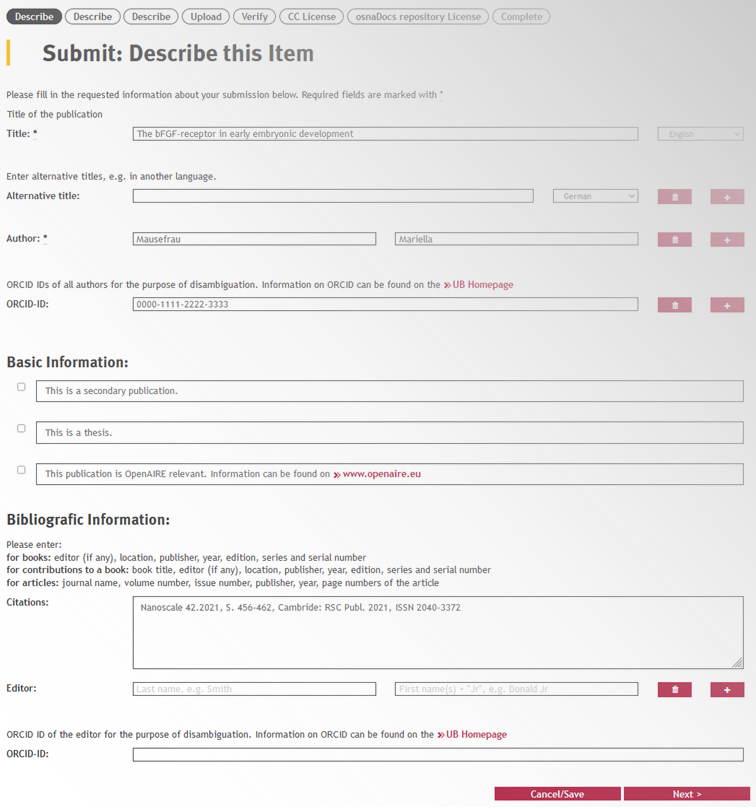
The fields marked with * are required. With the +/- sign to the right of these fields, you can add additional fields to each respectively applicable category. You will enter:
- the complete title of your document as well as the language in which it is being submitted
- an alternative title and the language in which this version is being submitted
- your name as the author and, if applicable, the names of your co-authors
- your ORCID and the ORCID-IDs of your co-authors.
Under the point "Basic Information", please click the appropriate statements if one or more of the options apply. Depending on what you choose here, screens will open up where you must enter information about your previous selection. Under the section "Bibliographic Information", you will enter:
- the bibliographic data for your publication, such as the title, volume, year, page number, place of publication, publisher, or ISSN of the periodical in which the article was already published, place of publication, publisher/institution, year of your monograph
- the name of the editor of your publication
- the ORCID-ID of the editor, if this is known.
When you are finished, click on "Next".
In the next step, additional information to describe your document will be requested. The fields marked with * are required. With the +/- sign to the right of these fields, you can add additional fields to each respectively applicable category.
You must describe the type of your document in greater detail. It is possible to make multiple selections.
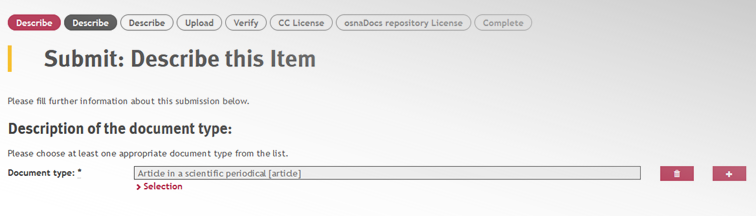
Note
Information about a work that has been republished, an examination paper, and/or an OpenAIRE publication only need to be provided if you have clicked one or more of these options on the previous screen. Otherwise, these respective categories will not appear here.
If your publication is a work that has been republished, you will need to provide the following additional information:
- the date of the first publication
- the existing internet address of your publication
- the identification type (for example, DOI) of the first publication.
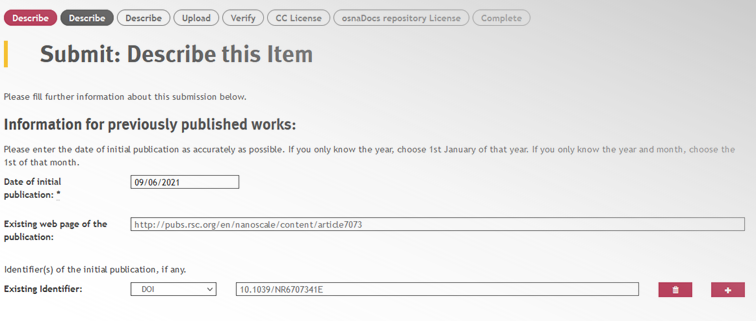
For examination papers, please also provide the kind of examination paper from the selection list.

After you have completed all required fields on this page and have clicked on "Continue", additional information will be requested about your examination papers on the following screen. Here, please enter the following examination metadata:
- the date of the examination
- the name of this institution where the examination was completed ("university" is assumed here as the standard reply if you leave the field blank)
- the location of the institution where the examination was completed ("Osnabrück" is assumed here as the standard reply if you leave the field blank).
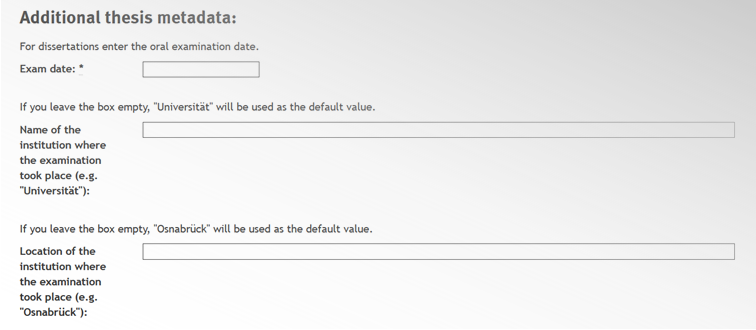
For OpenAIRE-relevant publications, please enter:
- the OpenAIRE project number
- the project name
- the project name abbreviation
- the support program, which you may choose from the drop-down menu.
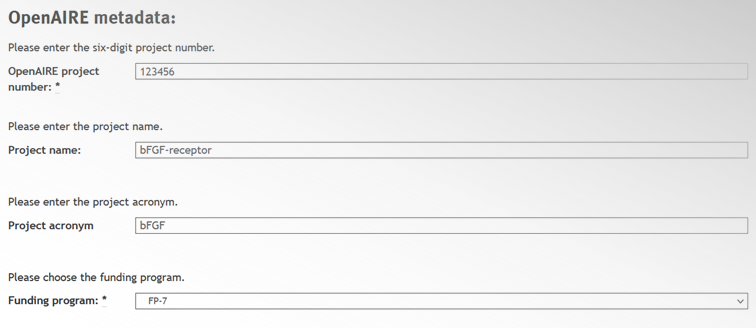
Please enter a summary of the contents of your document into the free-text field “Abstract” and choose the language.
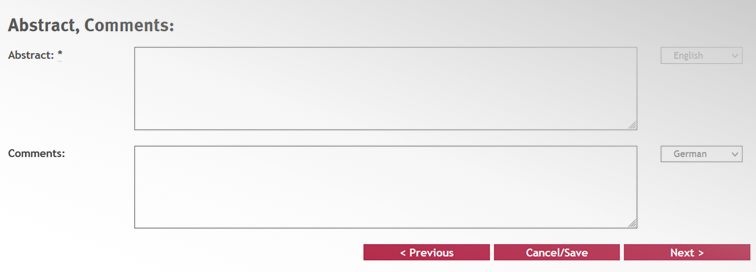
You must now enter keywords for your publication that describe its contents. In the menu located to the right of this field, please choose the language that applies to each keyword. To add more keywords, click on the + sign to the right of the fields.
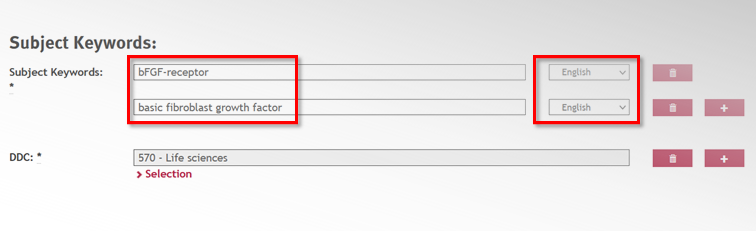
Finally, please select a DDC group. If you click on "Selection", a corresponding menu will open up. Here, you should click on the +/- sign positioned next to the discipline that fits your publication. This will provide you with a more detailed selection. Please now click on the relevant DDC group.
You do not need to fill out the other fields marked in grey (BK, CCS, PACS, etc.). Then click "Next".
4. Upload Your PDF-File
Now please upload your publication as a pdf file. Click on "Select a File" or on the arrow in the grey box and then select your file.
IMPORTANT!
Please note that umlauts, special characters, and empty spaces are not allowed in your file name. In addition, the file name must be chosen according to a specific form:
- University publications:
[type of publication]_[year]_[author].pdf
Example: Commemorative_2018_Schulze.pdf - Article:
[journal]_[volume]_[issue]_[year]_[author].pdf
Example: PLOS_ONE_11_2_2018_Schulze.pdf - Master's Theses:
[mastersthesis]_[author]_[year].pdf
Example: Mastersthesis_Meier_2017.pdf

Please then click on "Continue".
You will now be given the following overview of the file you have uploaded:
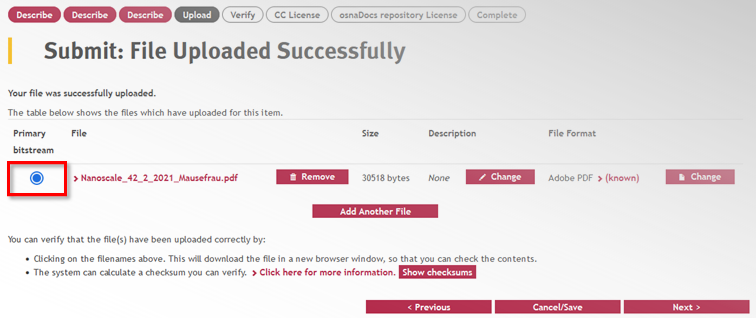
Click "Next".
5. Check Your Publication
On the next page, you will be given an overview of the data you have entered, which you can check and change if necessary. Then click "Next".
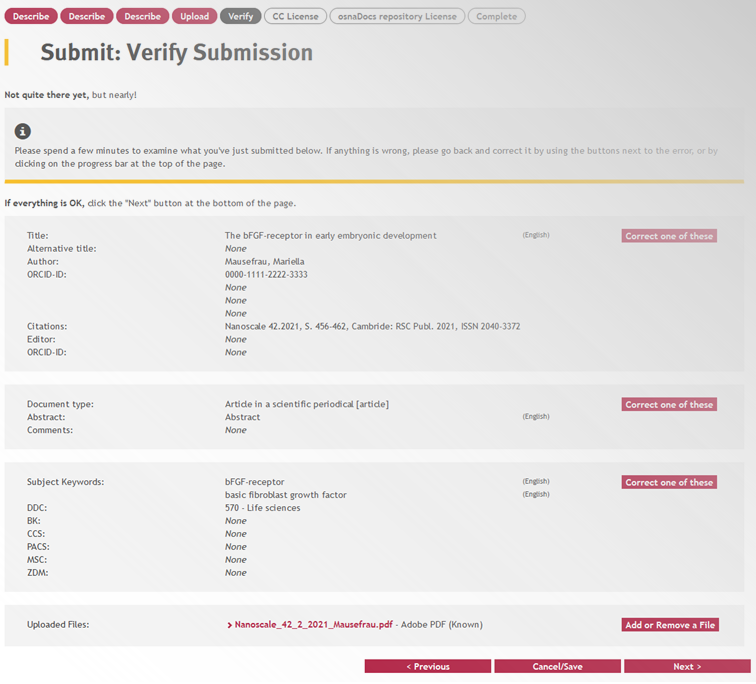
6. Creative Commons License
On the following screen, you can decide what rights you would like to grant the readers of your publication.
If you have questions about the creative commons license, please contact edocs@uos.de.
When you are finished, click on "Next".
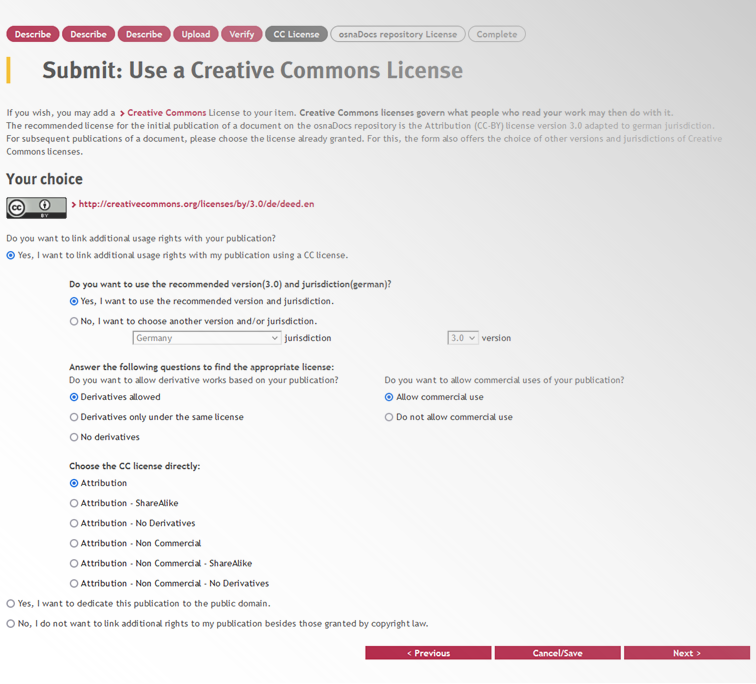
What Are Creative Commons Licenses?
With Creative Commons Licenses, authors can grant the public various rights of use for their works. For example, use can be allowed without any limitations or under certain conditions, depending on which license model you choose. In order to learn more about the different license models, click on the "information" symbol behind the list of licenses.
7. License Agreement
A screen will open in which you will be asked to read through the license agreement. You must accept this license agreement if you would like to publish your document in the osnaDocs. In the lower part of the page, click on "I accept the terms of the license".
If you are unsure about any specific points of the licensing agreement, do not accept it right away. This will not delete your publication. You can continue the process of uploading at any time via the personal area of "My osnaDocs" once you have clarified your questions about the terms of the license.