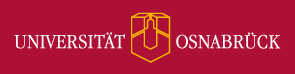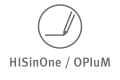Hauptinhalt
Topinformationen
Step-by-Step Directions: E-Dissertations
If you would like to publish your dissertation electronically in osnaDocs, you should note the following points:
- Carefully read through the guidelines for e-dissertations on osnaDocs' home page. Gather together all the required forms and the required six printed copies of your dissertation.
- The electronic document being submitted should not be protected by password or copy-protection measures, such as copy-paste lock or printing-lock in pdf documents.
- The document may consist of one or more files. In any case, however, you must upload your document in a pdf version and also in a form suitable for long-term archiving (zip or similar).
The entire procedure will take some time. Among other things, you will be asked to enter metadata. Metadata are data about other data. They describe a document and its form. You thus make it easier for later users (readers) to find your document.
You can interrupt the procedure at any time, save your work, and continue it at a later point in time. No data that you have entered will be lost. To interrupt your work, click on "Interrupt/Save" in the bottom right.
1. Sign On
First, you must sign on to the homepage of osnaDocs. To do so, please click on "Sign on to" and then on "My osnaDocs".
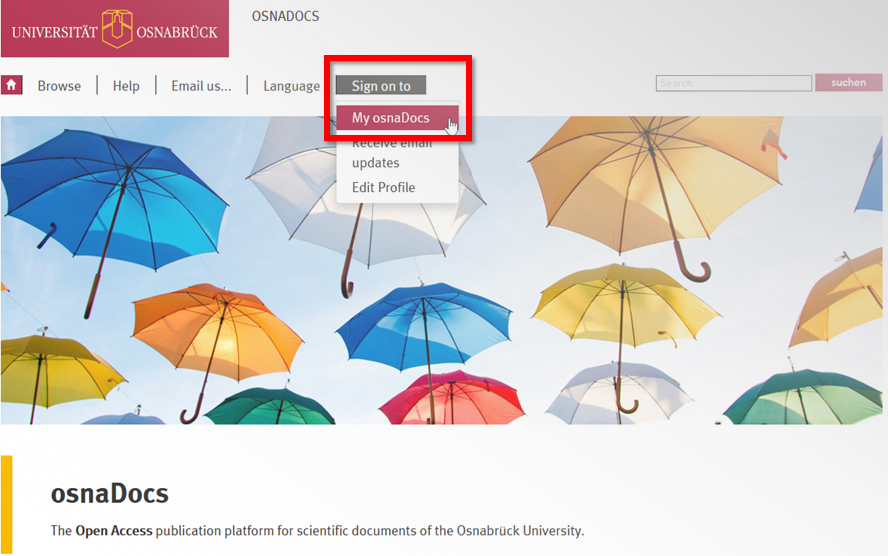
Enter your institutional credentials in order to sign on.
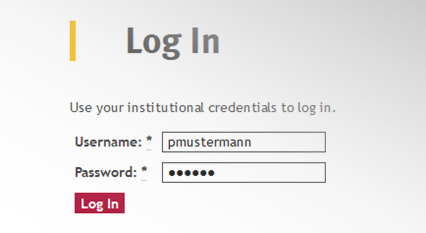
In the window that will then open, please choose "Start a New Publication".
2. Choose a Collection
Select the school in which you are completing your doctoral degree from the pulldown menu in addition to "E-dissertations". Then click "Continue".
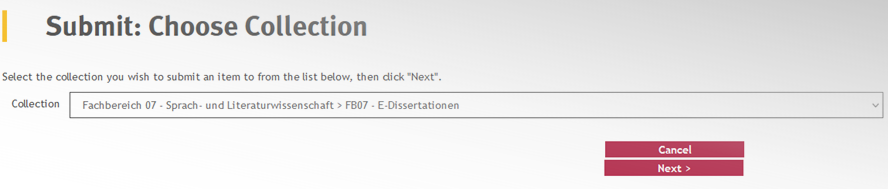
3. Description of the Document
The fields marked with * are required. With the +/- sign to the right of these fields, you can add additional fields to each respectively applicable category. You will enter:
Please enter:
- the complete title of your dissertation as well as the language in which it is being submitted
- an alternative title and the language in which this version is being submitted
- your name as author
- your ORCID
- the date of your last oral examination
- the name of your first supervisor
- the name of the second supervisor of your dissertation.
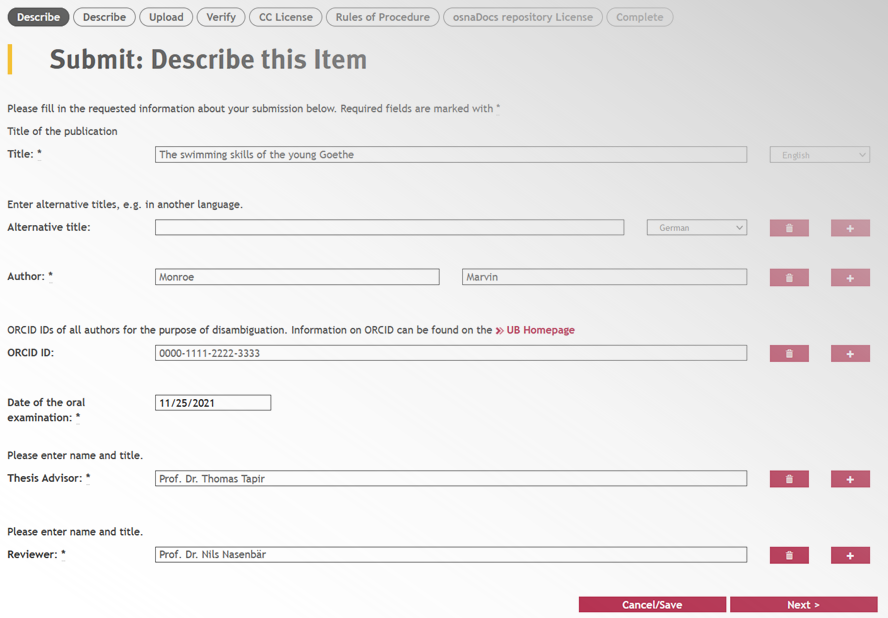
When you are finished, click on "Continue".
You must now enter keywords for your dissertation (at least one). In the menu located to the right of this field, choose the language for each keyword. To add more keywords, click on the +/- sign to the right of the fields.
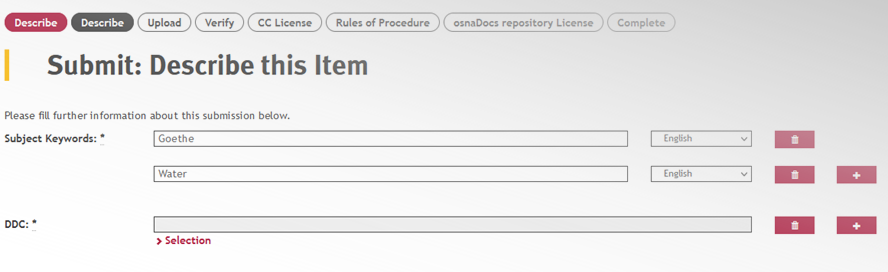
You must then enter a DDC by clicking on "Select". A smaller window will open up. Here, you should click on the +/- sign positioned next to the discipline that fits your dissertation. This will provide you with a more detailed selection. Please now click on the relevant DDC group.
You do not need to fill out the other fields marked in grey (BK, CCS, PACS, etc.).
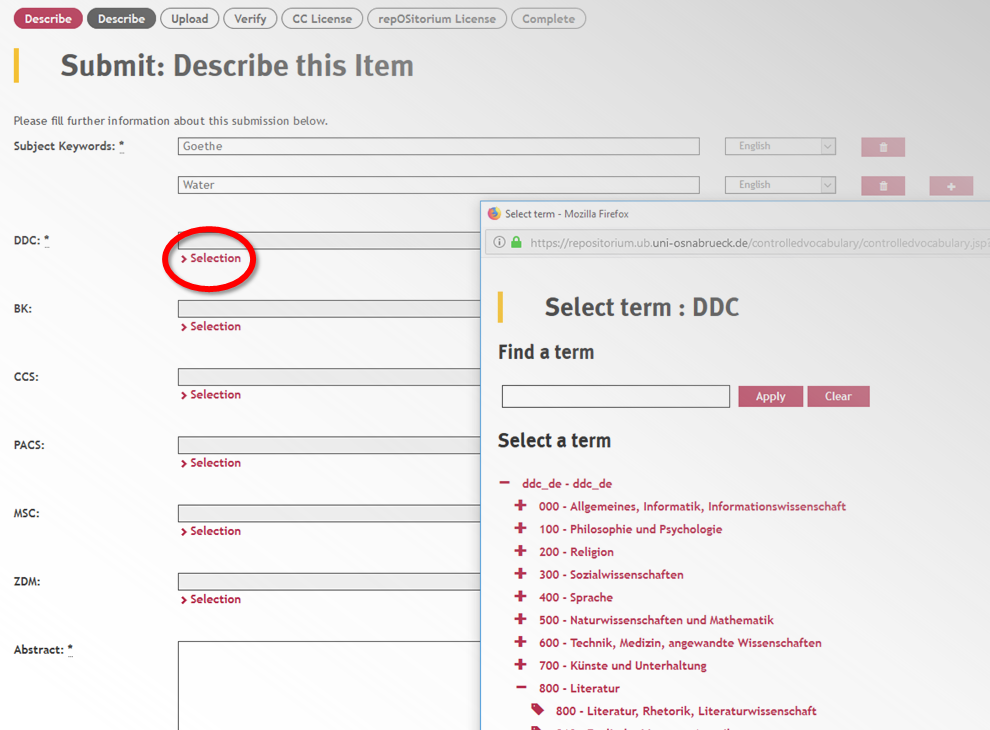
Finally, please enter the abstract of your doctoral dissertation into the text field at the very bottom on the right. Please then click on "Continue".
4. Upload the Dissertation
Now please upload a pdf file of your dissertation. To do so, click on "Select a File" or on the arrow in the grey box and then select your file. Please make sure that
- the file is complete, meaning it also contains the title page, table of contents, etc.!
- the file has a name that follows the form thesis_nachname.pdf; umlauts, special characters, and empty spaces are not allowed!
- Please also note that you should use lowercase spelling!
Example: A dissertation written by Kirsten Kämmerle should be uploaded as thesis_kaemmerle.pdf.
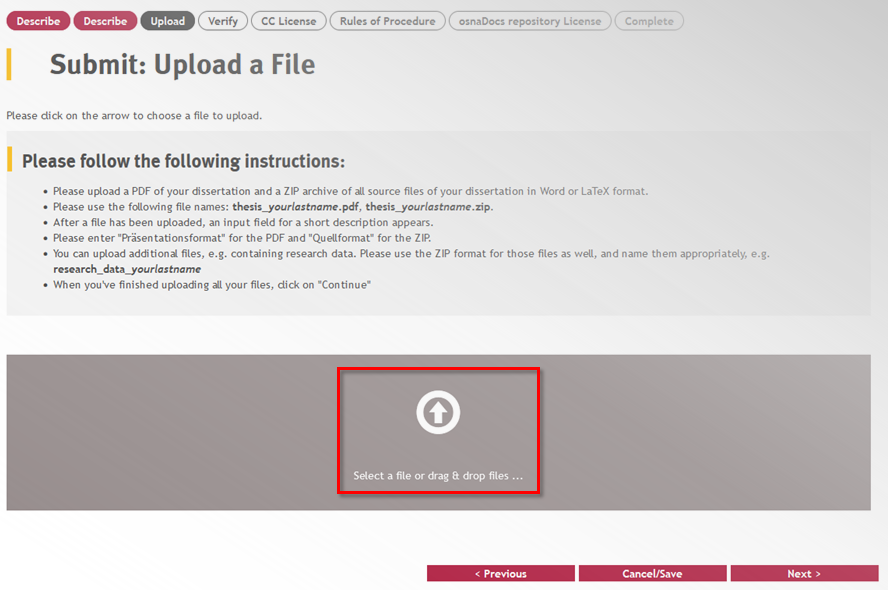
The next step is to upload a zip file containing your dissertation in the form from which the pdf file was generated. This could be the usual Microsoft Word formats .doc or docx, but of course it could also be the LibreOffice format (odt.) or LaTeX (.ltx or .tex).
In most operating systems, you can access the command "Send to" --> "Compressed (zipped) folder" by right clicking on the file.
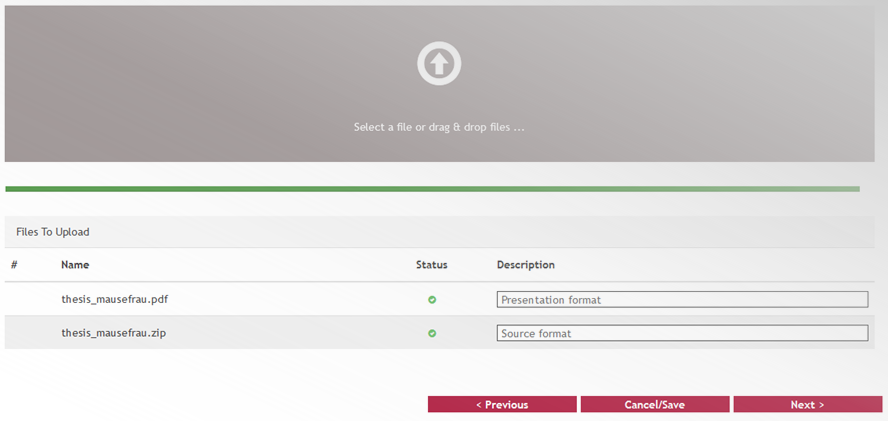
You will then be provided one more time with an overview of the files you have uploaded.
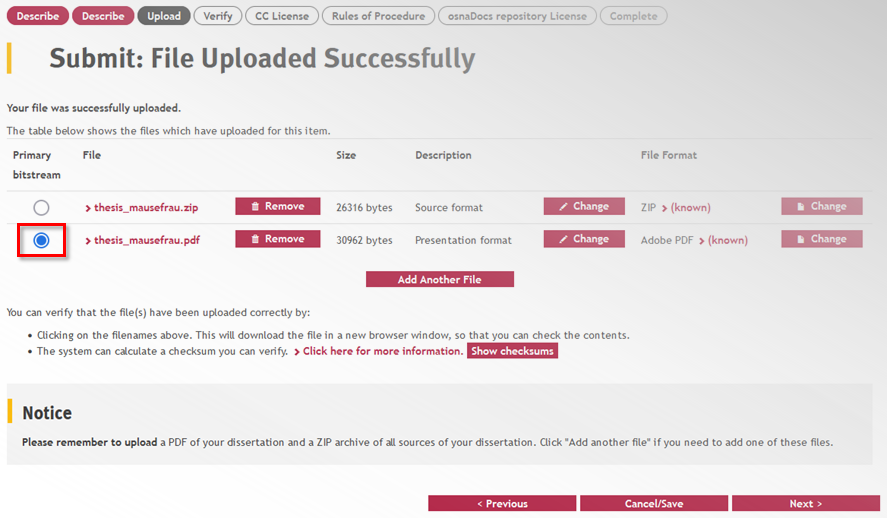
If everything is correct, click on "Continue" once more.
5. Check Your Publication
On the following page, you can again check everything you have entered, and correct it if necessary. Please then click again on "Continue".

6. Creative Commons License
You may now decide which rights you want to grant your readers and then click on "Continue".
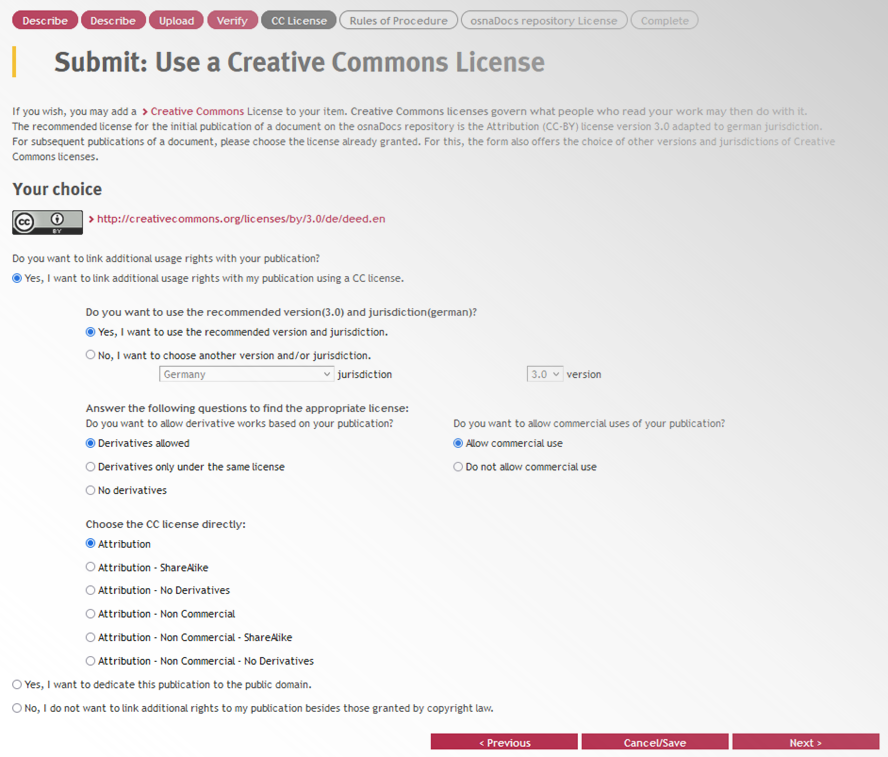
What Are Creative Commons Licenses?
With Creative Commons Licenses, authors can grant the public various rights of use for their works. For example, use can be allowed without any limitations or under certain conditions, depending on which license model you choose. In order to learn more about the different license models, click on the "information" symbol behind the list of licenses.
7. Rules of Procedure
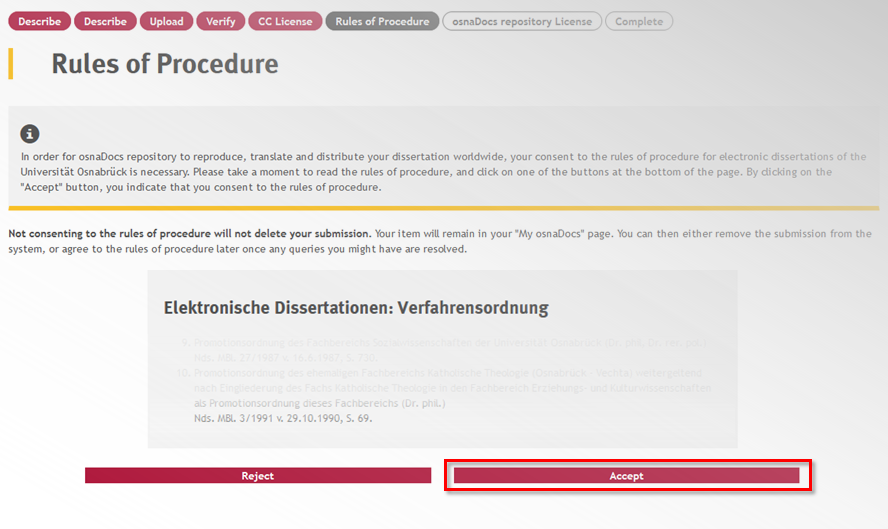
Acceptance of the rules of procedure
By clicking on "Accept" you agree to the regulations in the Rules of Procedure.
8. License Agreement
Now the only step left is to accept the conditions for publication in osnaDocs.
In the lower part of the page, click on "I Grant the license".
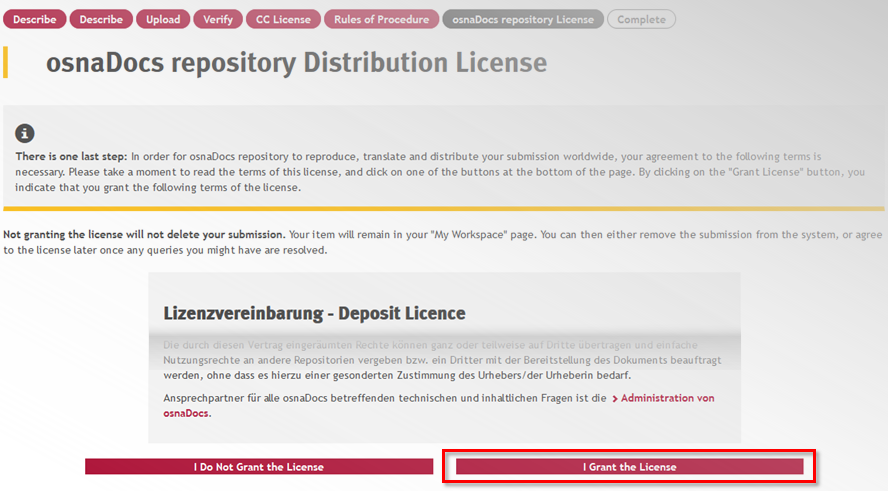
Finished!
Your entries will now be checked and approved by the University Library, and then your dissertation will be officially published.
Congratulations!